
Lenovo
Tab M11
£199Typical pricepros

cons

Our tablet reviews are based on our own independent tests. We test harder in the lab so you can choose the right tablet when you shop.
Member exclusive recommendations based on our independent lab test results.
Why join Which? Our members get the full picture, with all the Best Buy and Don't Buy products.
Full Access first month £5, then £10.99 per month, cancel at any time
Show only products that score at least 4 out of 5 in our tests for:
3G/4G connectivity
HDMI port
Micro SD card slot
Keyboard cover included
Stylus included
Fingerprint scanner
Facial recognition
1 to 20 of 47 tablet reviews
Sort by:1 to 20 of 47 tablet reviews

Tab M11
£199Typical price











Fire HD 10 (2023)
£150Typical price






Tab M9
£115.38View retailers








Tab Extreme
£999Typical price





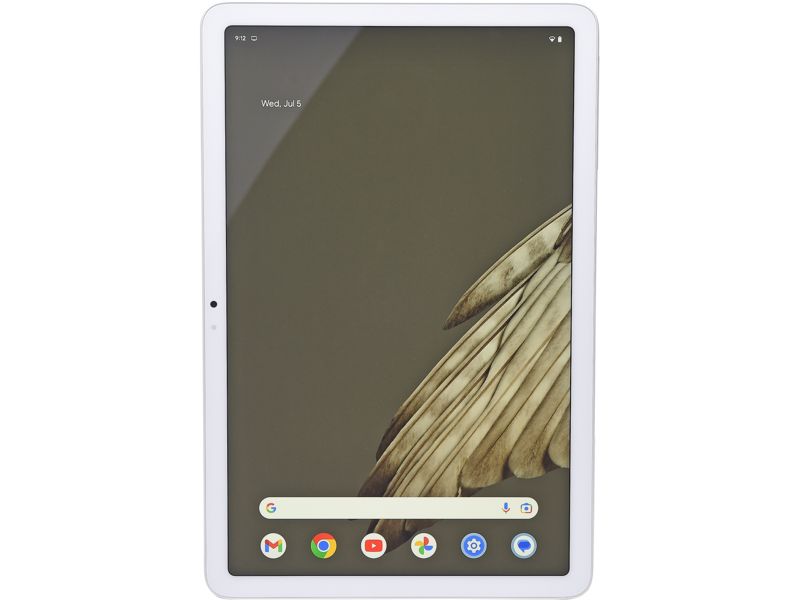
Pixel Tablet
£499Typical price




T21 wifi
£199.99View retailers




Pad 8
£176.73View retailers
