
By clicking a retailer link you consent to third party cookies that track your onward journey. If you make a purchase, Which? will receive an affiliate commission which supports our mission to be the UK's consumer champion.
How to delete junk files from your Windows PC

Too much clutter on a hard drive not only consumes space, it means your PC has to work harder to find the files you do need. Our experts will help you tidy up yours.
Files you no longer use can be archived to an external drive, while downloads, duplicates and temporary files can be deleted altogether.
Below, we explain how you can remove unnecessary files using the Disk Cleanup tool on Windows. Plus, you'll spot tips on how to delete downloaded files and duplicates.

How to remove junk files with Disk Cleanup
Windows has a built-in tool (Disk Cleanup) for cleaning up hidden junk files.

Click the yellow File Explorer folder (or use the keyboard shortcut Windows key and E), then click This PC. Right-click your main hard drive (usually the C: drive) and select Properties.
Click the Disk Cleanup button and you’ll see a list of items that can be removed in your recycle bin and more.
For even more options, click Clean up system files. Tick the categories you want to remove, then click OK > Delete Files.
How to remove downloaded files
To get rid of downloads, open the Downloads folder (you can access it from File Explorer). This is Windows’ default storage location, but you may also have downloads on your desktop, so check there, too.

Installer files are a good example of what you can delete. Once you’ve installed a program you downloaded, you should no longer need the installer files on your system.
Establishing which older documents and other personal files you can archive is more difficult. Use your own best judgment, although it’s possible to view files and folder by their age by navigating to your Documents folder, then right-clicking an empty space and selecting Sort by and then Date modified.
How to delete duplicate files
Uncovering duplicate files manually can be harder.
The free version of CCleaner includes a handy automated tool to find duplicates. Install and then open it. Click Tools > Duplicate Finder to run it.
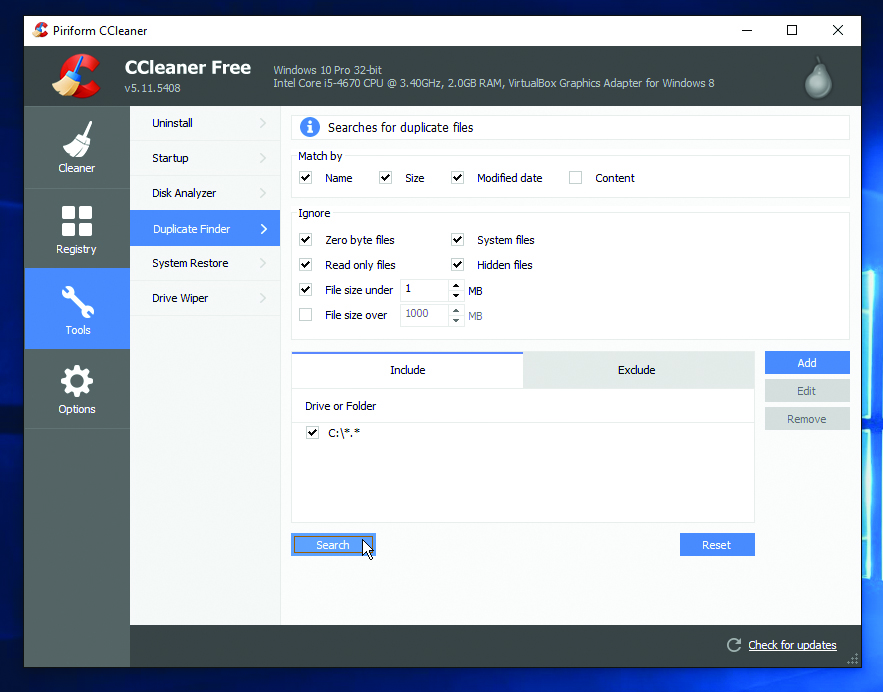
Again, we recommend backing up duplicates before permanently deleting anything, just in case.
Need a new one? See our expert pick of the best laptops for all budgets
Don't delete important system files
Accidentally deleting important system files can cause your PC to stop working properly. We suggest you avoid removing files from locations other than your Downloads, Documents, Music, Pictures or Videos folders and your Desktop.
Archive older personal files and downloads to a reliable storage format, such as a large external USB hard drive or, even better, to the cloud. Even if you used to use DVDs, don't – they can get scratched and wear out over time.
Find out how to choose the best cloud storage
Join Which? Tech Support
Which? Tech Support can help you keep you on top of your tech. Our experts explain things clearly so that you can resolve issues and feel more confident using your devices.
Get unlimited 1-2-1 expert support:
- By phone Clear guidance in choosing, setting up, using and resolving issues with your home tech devices.
- By email Outline the issue and we’ll email you our answer.
- By remote fix We connect securely from our office to your home computer and resolve issues while you watch.
- In print Which? Tech magazine, six issues a year delivered to your door.
You can join Which? Tech Support for £4.99 a month or £49 for a year.
News, deals and stuff the manuals don't tell you. Sign up for our Tech newsletter, it's free monthly




















